Browser extensions for finding deals have revolutionised how people shop online. These little auto coupon tools work in your browser’s background to hunt down the best prices and apply discounts without you having to lift a finger.
But here’s where it gets interesting. Besides finding voucher codes, these extensions compare prices across different retailers, track price drops, and earn you cashback. They also send alerts to you when an item in your basket goes on sale.
Think of deal browser extensions as your personal shopping assistants (only they never sleep).
In this guide, we’ll discuss the five best browser extensions for finding deals, which include PayPal Honey, Rakuten, and Capital One Shopping etc. We’ll also explain how they work and why millions of shoppers can’t go a day without them.
Ready to start saving more money while shopping online? Let’s get started.
How Do Auto Coupon Tools Work?
Deal browser extensions are small software programs that monitor your browsing and use pattern recognition to work out when you’re on e-commerce sites. They also analyse page structures and interact with your checkout forms automatically.
The best part is that these tools just activate themselves when they detect a shopping opportunity. You don’t even have to dig through your extension list to turn them on or anything.
And all of this happens through database queries, code testing, and price calculations in milliseconds. It is pretty impressive when you consider how much work goes on behind the scenes.
Keep reading to get more into the mechanisms of these extensions.
The Scanning and Identification Phase
The moment you land on a shopping site, your extension reads the website’s URL and cross-references it against its database of supported retailers. This instant recognition system activates the tool to search its huge collection of relevant active offers and promotional codes.
The extension also scans the page for product information, pricing details, and checkout elements. The scanning is the main part of its preparation, so that it can apply discount or coupon codes by itself when you press “Checkout”.
The Automated Checkout Application
After you reach the payment page, the extension automatically enters each relevant coupon code from its database and tests them one by one in rapid succession. This saves you from the frustrating trial-and-error process you’d normally face when manually entering codes.
And it happens so fast you’ll barely notice what’s going on.
The Best Browser Extensions for Deals Compared
All these browser extensions for deals have their own philosophy behind how they save you money. During our research, we’ve noticed that some extensions focus purely on finding discount codes, but others prioritise cashback or price tracking instead.

As we mentioned earlier, we’re sharing five of these extensions with you today. So let’s start with PayPal Honey.
PayPal Honey for All-Round Use
We call PayPal Honey the Swiss Army knife of deal-finding extensions. It’s because this tool combines multiple money-saving features under one roof, like auto coupon code search, price tracking, purchase rewards, etc. This is why so many shoppers love it.
PayPal Honey works with over 30,000 retailers worldwide. And according to PayPal’s data, Honey saves users an average of $126 per year.
The benefits you’ll get from this brilliant extension include:
- Automatic Coupons: This PayPal Honey feature finds and tests discount codes during checkout across thousands of online retailers. For example, when you shop at ASOS, Honey might test 15 different codes in seconds to find the one giving 20% off your order.
- PayPal Rewards: You’ll earn points through a loyalty system that changes your purchases into redeemable rewards. Every dollar you spend typically earns you 1-2 points, which you can convert to PayPal credit or gift cards.
- Droplist: The extension includes a native price-watching functionality called Droplist. It sends you alerts if the price of a specific item drops. Next time, you can go ahead and simply add that $300 pair of trainers to your Droplist, and Honey will email you when they hit $225.
Capital One Shopping for Price Comparison
The Capital One Shopping extension has one unique thing: competitive intelligence. This feature ensures you see what the entire market offers rather than just the site you’re browsing. Obviously, this means you can compare prices of the same item from various sources.
The users of this extension have reported that it helped them save an average of $30 per purchase, thanks to its price comparison functionality. That’s not bad, right?
Here’s how this extension works:
- Cross-site Comparison: If the same product costs less elsewhere, you’ll get notified instantly with a pop-up showing exact price differences. For instance, that laptop you’re viewing for $1,348 on one site might be $75 cheaper at another retailer.
- Credit Offers: Special rewards become available when you link this to Capital One credit card products, which usually provide an additional 1-5% cashback on top of standard rates. This stacking benefit means you could earn rewards from both your credit card and the extension simultaneously.
- Shopping Rewards: This extension has a separate loyalty points system that converts your spending into gift cards for popular retailers like Amazon, Woolworths, and David Jones. The conversion rate typically offers $7.50 gift cards for every 500 points earned.
Rakuten for Earning Cash Back
Unlike other money-saving browser extensions, Rakuten takes a different approach by focusing on direct cash returns rather than discount hunting. So that’s probably why this extension is the go-to choice for shoppers who’d rather earn money back than chase after small percentage discounts.
It’s truly as direct as it sounds:
- Direct Cash Back: Instead of points or credits, you receive a percentage of your purchase as actual cash deposited into your PayPal account quarterly. Rates vary by retailer but typically range from 1 to 40%. For example, booking a $750 holiday through Expedia or Rakuten might earn you $37.50 in cash back.
- Activation Button: One simple click on this extension activates cash back tracking for your entire shopping session. You won’t miss a chance to get cash back, because the button glows instantly when a cash-back opportunity is available.
- Welcome Bonus: New Rakuten extension users can claim an initial cash bonus (usually $37.50) once they reach a qualifying spend threshold of $37.50 within 90 days. Doesn’t this make your first qualifying purchase kind of free?
Cently for Simplicity

If you find other deal browser extensions too heavy or complex, this one’s pretty smooth and makes your coupon hunt way faster. Cently (previously “Coupons at Checkout”) keeps things simple with a lightweight approach. It also comes with some pretty distinctive features that set it apart from the rest:
- Fast Code Application: The tool specialises in quickly testing codes to speed up your checkout process (completing tests in under 10 seconds).
- Cash Back Offers: You can get secondary cash back rewards through this feature from certain retailers. The number typically ranges from 2-8% depending on the store. Cently may not be as extensive as Rakuten, but the rates are often competitive for major retailers like eBay and Amazon.
- Amazon Best Price: You can check for better prices from third-party sellers on Amazon using this helpful feature. For example, the $22.50 phone case on Amazon you’ve been meaning to purchase might be available from a highly rated third-party seller for $15 with the same delivery speed.
The Camelizer for Amazon Price History
You could call the Camelizer a specialist research tool. It has one pretty clear mission: giving you detailed Amazon pricing data. This extension can help get rid of your impulse buying habit by teaching you how to make informed purchasing decisions.
The Camelizer is the official tool from CamelCamelCamel (yeah, that infamous Amazon price tracker). The site tracks pricing history for whatever product you’re looking at and sends you alerts when there’s a price drop.
However, the extension cuts down all that work for you:
- Price History Charts: The Camelizer shows you detailed graphic data of a product’s price fluctuations over months or years. With it, you can easily spot genuine sales versus fake discounts. For instance, that “50% off” headphone deal might actually be regular pricing disguised as an inflated original price.
- Price Drop Alerts: You can set target prices for your product and receive notifications when the price reaches that point. This patience-based approach can save you 20-40% of your money just by waiting for their target prices.
- Location-Specific: You can optimise this tool specifically for tracking pricing data from your region’s Amazon site. This local focus of the extensions ensures the data reflects what you’ll pay as a local customer instead of mistakenly assuming the price is the global price.
You now know about five excellent browser extensions for finding deals. But please, don’t blame us when you find yourself refreshing price charts at 2 AM, wondering if that coffee maker will drop another $3.
Installing Deal Browser Extensions
If you’re not a tech person and you’re thinking, “Oh great, I probably can’t even install these things,” just hang on a second. It takes maybe two minutes per extension. The whole setup is pretty much a one-time thing where you click a few buttons in your browser’s extension store.
And here’s the nice part: once you’ve got these tools installed, they just work automatically in the background. No weird configuration stuff or settings to mess with.
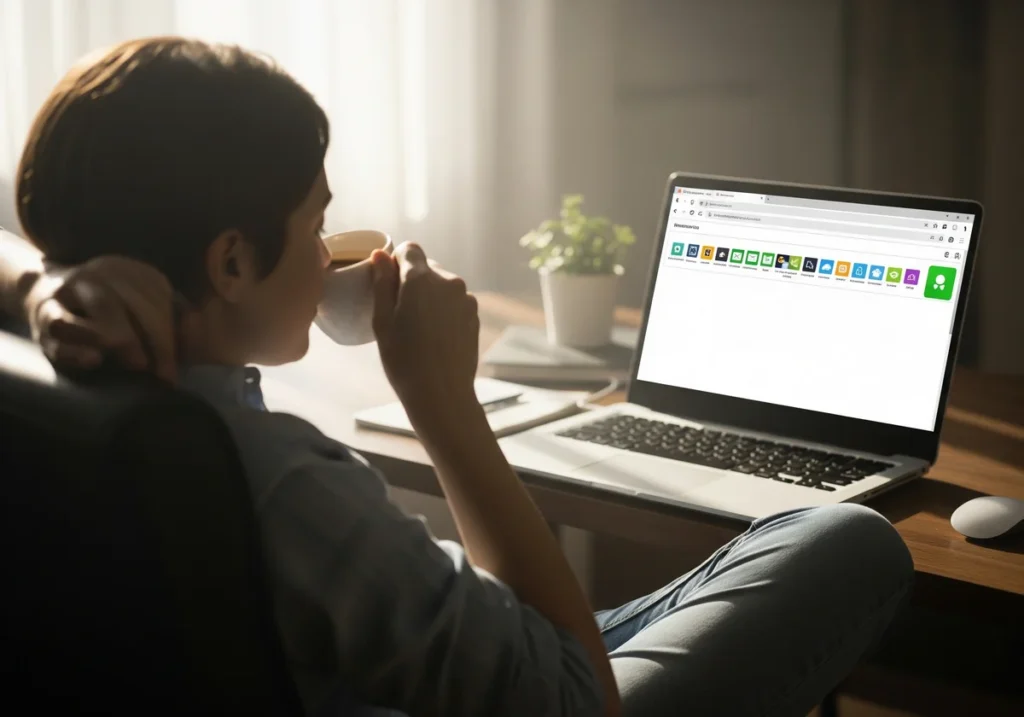
We’ll start with how you can add those deal-finding extensions to your Google Chrome browser.
A Guide for Google Chrome Users
You know Chrome. Everyone does these days. It dominates the browser market and allows you to install a range of deal-finding extensions through its Web Store.
To get started with your extension installation process, open Chrome and type “chrome://extensions/” (without quotations) into your address bar. Click “Open Chrome Web Store” in the left corner, then search for your chosen extension by name (like “Honey” or “Rakuten”).
When you find the extension you’re looking for, click “Add to Chrome” and confirm by selecting “Add extension” in the pop-up. The extension icon will appear next to your address bar within seconds.
Set up on Microsoft Edge
As a Microsoft Edge user, you can access these same extensions through the browser’s Add-ons store.
Start your process by opening Edge, clicking the three-dots menu, and then selecting “Extensions.” Click “Get extensions from Microsoft Store” to access the marketplace. Search for your preferred extension, click “Get,” and then “Add extension” to complete the installation.
The extension will appear in your toolbar immediately and begin working on supported shopping sites automatically. Easy-peasy!
The Truth About Automatic Coupons and Your Privacy
You may think these browser extensions for finding deals are “free.” But honestly, is anything ever free?
Look, these extensions aren’t charities. The companies behind them make money through affiliate partnerships with retailers, and your shopping data becomes part of their business model. Well, you become their product (kind of, in a way).
We believe we should talk about this because your privacy shouldn’t have a price tag (though apparently, it does have a market value). That’s why if you understand how these extensions work, you can make better decisions about which ones to trust with your browsing activity.
So let’s just walk through this together and learn how this whole system works.
The Cash Back and Rewards Model
If you make a purchase through an extension, the retailer pays the extension company a commission (typically 2-8% of your purchase value). The extension then shares a portion of that commission with you as cashback or rewards points.
For example, if you spend $100 and the extension earns a $5 commission, you might receive $2-3 back while the company keeps the remainder to fund their operations.
How Is a Sale Attributed?
Browser cookies make this tracking possible. The moment you activate an extension before shopping, it places a small tracking cookie on your browser that identifies the sale’s source easily. This cookie then tells the retailer that your purchase came through the extension, which ensures a proper distribution of commission and funding for your rewards.
A Note on Your Data Privacy
This is a tricky bit. If you want to use deal finder extensions, you have to permit them to monitor your activity on shopping websites.
This data collection procedure allows those extensions to function, sure. But it raises privacy considerations you should probably know before you rush off to install them.
Reputable extensions (mostly the official ones) collect anonymised purchasing data like what you bought, how much you spent, and which retailers you visit. However, they don’t access sensitive information like passwords, payment details, or personal communications.
Most of these extensions focus on transaction patterns rather than gathering personal information about individual users (at least that’s what they say).
Proactive Tips to Save More Money
You can double or triple your savings with money-saving extensions with the right habits. The difference between casual users and expert savers often comes down to strategic thinking and consistent routines.

So, if you want to get the best out of your extensions, follow the tips below:
- Choose One Main Tool: Avoid software conflicts at checkout by sticking with one primary coupon extension for active use. Because running multiple coupon-finding extensions simultaneously can cause interference with the code-testing processes.
- Combine with Site-Wide Sales: Your extension will remain valuable even during major sales events like Black Friday. You can convert a 30% sale into a 40% saving with these tools if you learn how to stack codes on top of already-discounted prices.
- Practice Strategic Patience: Watchlist features of deal extensions will help you become a stable buyer for non-urgent purchases. Let that expensive gadget go on your price-tracking list, and wait for notifications when the price reaches its lowest point.
- Master the “Last Click”: You should click the activation button on your extensions only as your final step before shopping on any retailer’s site. This sequence of actions will ensure proper tracking and prevent you from missing cashback due to timing issues.
- Stack with Payment Rewards: If you use credit cards with their own points, it’ll create a double-dipping opportunity. You’ll earn rewards from both your card issuer and the browser extension simultaneously.
- Schedule a Rewards Check-up: Quarterly calendar reminders can help you stay on top of your accumulated balances. That way, your unclaimed balances won’t expire, and you’ll have plenty of time to collect them.
Remember one thing. Your best money-saving strategy would be the one you’ll stick with for more than a week. Don’t get distracted by other methods, and stay focused.
Start Saving Money Today
Deal-finding browser extensions can change your entire online shopping experience. These tools automatically apply coupon codes, compare prices across retailers, and earn you cashback without any extra effort on your part.
In this article, we’ve talked about five browser extensions for finding deals and coupon codes, how to install those extensions, and the concern about privacy. Before finishing off, we also shared some tips to save extra money on your online purchases.
If you want to know about more money-saving techniques, don’t forget to visit Unsubscribe Deals for weekly roundups of the best online deals, exclusive discount codes, and insider tips. We guarantee that they’ll complement your new browser extension perfectly.
